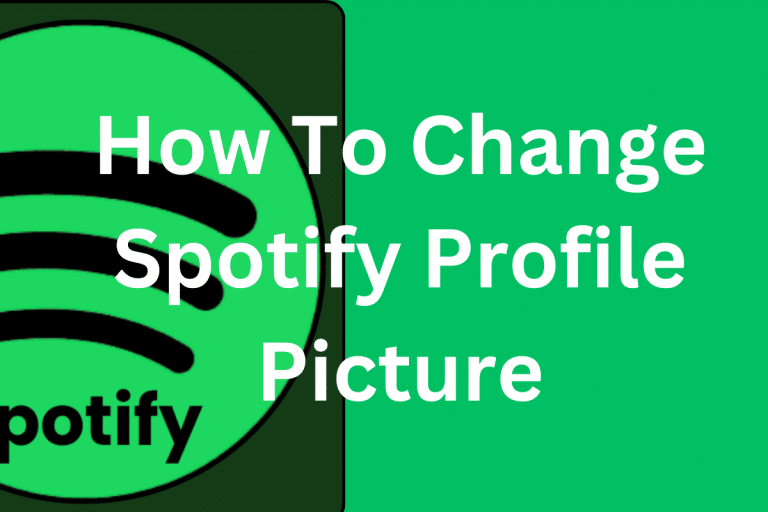Are you tired of seeing that generic silhouette as your Spotify profile picture? Ready to add a personal touch to your music streaming experience? Well, look no further! In this guide, we will walk you through the simple steps to change your Spotify profile picture, allowing you to showcase your individuality and make your mark in the vast world of music lovers.
Your Spotify profile picture is the visual representation of your musical persona. It’s the first thing others see when they visit your profile, and it can speak volumes about your taste and style. Whether you want to upload a picture of your favorite artist, a snapshot of your latest concert adventure, or a custom-designed image that truly reflects who you are, we’ve got you covered. So, let’s dive in and unlock the power to personalize your Spotify profile. Get ready to make a lasting impression with just a few clicks!
- Open the Spotify app or website.
- Click on your username in the top right corner.
- Select “Account” from the drop-down menu.
- Scroll down to find “Profile” and click on “Edit Profile.”
- Click on the camera icon next to your current profile picture.
- Choose a new picture from your device or import from Facebook.
- Adjust the picture as needed and click “Save Profile.”
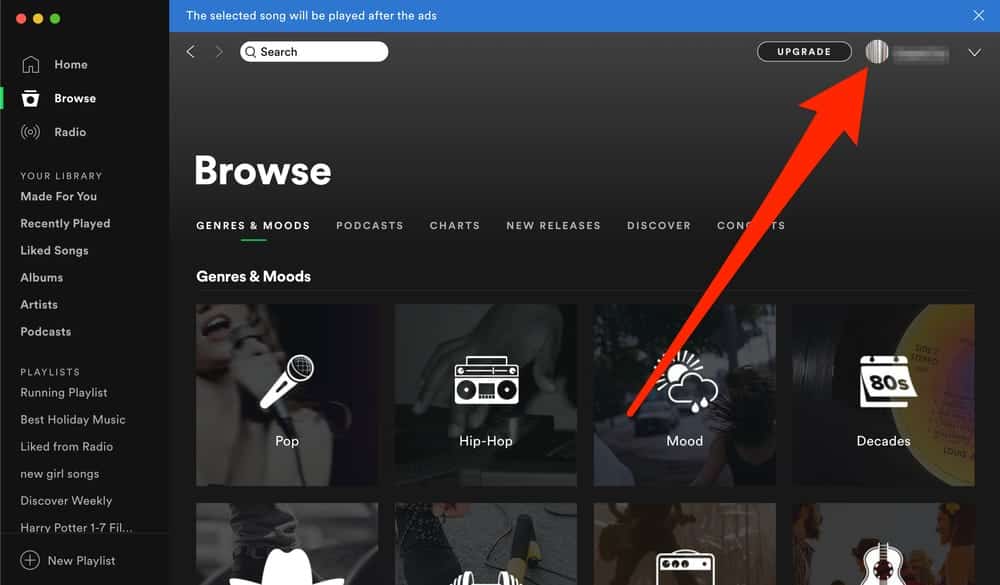
How to Change Your Spotify Profile Picture
Spotify is a popular music streaming platform that allows users to personalize their accounts with a profile picture. Changing your profile picture on Spotify can be done in just a few simple steps. In this article, we will guide you through the process of changing your Spotify profile picture, so you can give your account a personal touch.
Step 1: Accessing Your Account Settings
The first step to changing your Spotify profile picture is to access your account settings. To do this, open the Spotify app on your device and click on the profile icon located in the top right corner of the screen. From the dropdown menu, select “Settings” to open your account settings.
Once you are in your account settings, scroll down until you see the “Profile” section. Here, you will find options to edit your profile picture, bio, and display name. Click on the “Change” button next to the profile picture option to proceed with changing your picture.
Step 2: Choosing a New Profile Picture
After clicking on the “Change” button, you will be given the option to choose a new profile picture. Spotify allows you to choose a picture from your device’s photo gallery or take a new picture using your device’s camera. Simply click on the desired option and follow the prompts to select or take a picture.
Once you have chosen your new profile picture, Spotify will give you the option to crop and adjust the image. You can resize and position the picture to your liking. Take your time to ensure that the picture is cropped and adjusted correctly before proceeding.
Step 3: Saving Your New Profile Picture
After adjusting your new profile picture, click on the “Save” button to save the changes. Spotify will then update your profile picture with the newly selected image. It may take a few moments for the changes to be reflected across all devices and platforms.
Congratulations! You have successfully changed your Spotify profile picture. Now you can enjoy a personalized account that reflects your unique taste in music. Remember, you can always revisit your account settings to change your profile picture again in the future if desired.
Conclusion
Changing your Spotify profile picture is a quick and easy process that allows you to add a personal touch to your account. By following the steps outlined in this article, you can easily change your profile picture and enjoy a more personalized Spotify experience. So go ahead, give your account a fresh new look and let your music personality shine!
Frequently Asked Questions
Here are some commonly asked questions about how to change your Spotify profile picture.
Can I use any photo for my Spotify profile picture?
When choosing a photo for your Spotify profile picture, it is important to keep in mind the platform’s guidelines and policies. Spotify has certain restrictions on the types of images that can be used as profile pictures. It is recommended to use an appropriate and non-offensive photo that represents you or your interests.
Can I change my Spotify profile picture on the web version?
Currently, the ability to change your profile picture on Spotify is only available on the mobile app. The web version of Spotify does not offer this feature. If you wish to change your profile picture, you will need to do so using the Spotify app on your smartphone or tablet.
How often can I change my Spotify profile picture?
There are no specific limitations on how often you can change your profile picture on Spotify. You are free to update your profile picture as frequently as you would like, as long as you adhere to Spotify’s guidelines and policies regarding appropriate images. However, keep in mind that constantly changing your profile picture may confuse or disengage your followers and friends on the platform.
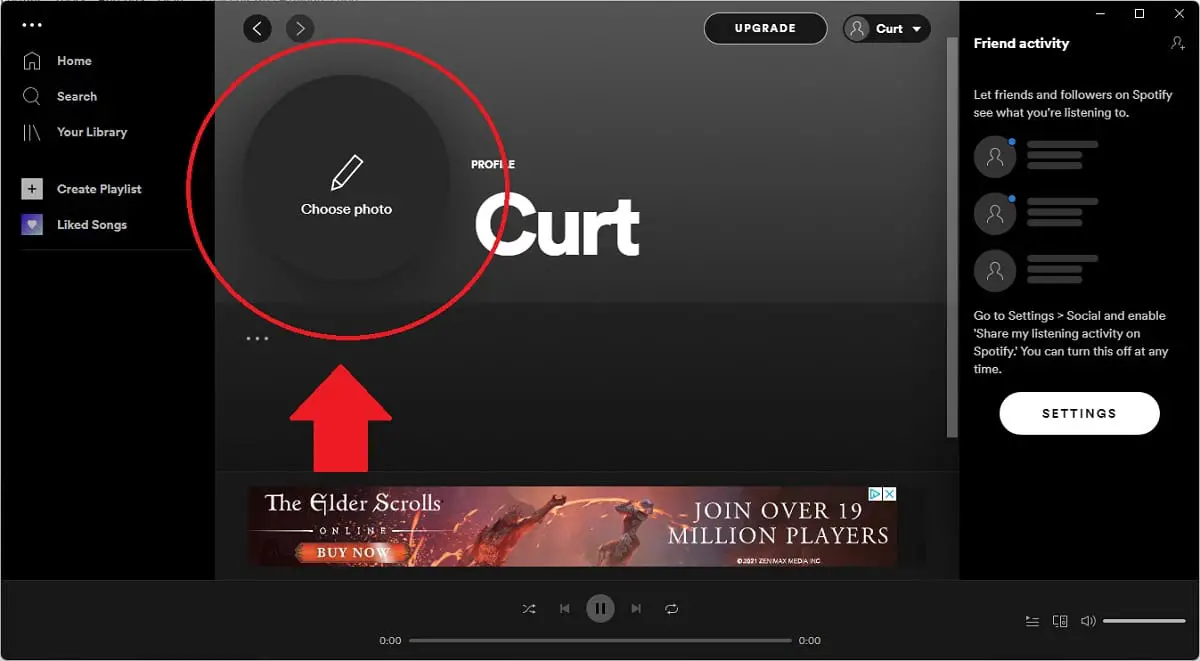
How To Change Spotify Profile Picture (Quick Guide)
In conclusion, changing your Spotify profile picture is a simple yet effective way to personalize your music streaming experience. By following the step-by-step guide provided in this article, you can effortlessly update your profile picture to reflect your unique style and personality. Whether you choose to upload a photo of yourself, a favorite album cover, or a striking image that resonates with you, this small tweak can make a big difference in how you engage with the Spotify community.
Remember, your profile picture is a representation of yourself within the Spotify platform, so take the time to choose an image that truly speaks to who you are. Whether you’re a musician, a music enthusiast, or simply someone who enjoys discovering new tunes, let your profile picture be a reflection of your passion for music. So why wait? Start exploring the endless possibilities and showcase your individuality by changing your Spotify profile picture today.